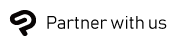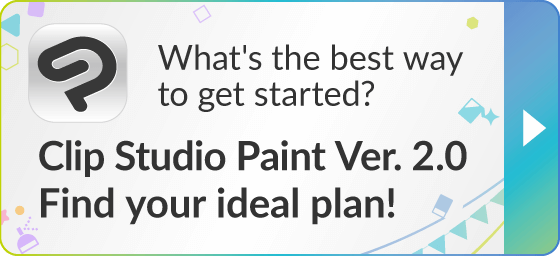Introduction
Character art is a popular type of art drawn with software and apps. By using convenient software and apps, you can bring out the most of the character design ideas you have developed with your skills and creativity.
What are character art software and apps?
There are many choices of digital art software for character art.
First, if you want to get used to digital methods, you may want to use free software and apps that can be used for easy posting on SNS and for doodling. Common free drawing apps include the following:
- Krita
- GIMP
- SketchBook
If you want to draw seriously, you might want to spurge and use paid software and apps. Those offer more advanced features and tools than free ones. Common paid software and apps include the following:
- Adobe Photoshop
- Clip Studio Paint
- Procreate
- Corel Painter
Each paid software and app has its own unique features. We recommend using the one that best suits your environment and usage.
Adobe Photoshop has long been the standard in the design and photo processing world with its advanced functions, but its price is higher than other apps because it is for professional use. Procreate, which has become popular in recent years, cannot be used on devices other than iPad. On the other hand, Corel Painter can only be used on a PC.
Clip Studio Paint is used as a professional application for illustration and animation, and inexpensive plans are also available. You can use it on almost every operating environment, and can be used on PCs and iPads as well as Android devices and Chromebooks.
Using the right digital art app for you can bring character art to life, tell a story, and create captivating works that evoke emotions in the viewer. Try out a few for yourself.
What do you need to create character art?
Daily effort is necessary in order to create character art. Keep the following points in mind:
Basic drawing skills
Basic drawing skills are needed in order to produce character art. Even if you have many ideas, you will not be able to convey the appeal of the characters without the ability to express those ideas. Daily training is necessary for honing drawing skills. Learn anatomy and make sketching your daily habit. For practice methods, also see “Best Practices for Using Clip Studio Paint to Improve Anatomy and Proportions in Character Art”.
Curiosity
Go out and look at different things. Scenery such as people walking around and buildings can also be used as reference materials for character design. Try to read books that you would not normally read. For example, reading fashion magazines that are different from your own tastes can be helpful when considering the fashion of characters.
Drawing tools
Although character art can be created using the conventional method of pencil and paint on paper, the most common method recently has been to use software or apps. When using software or apps, you need a PC or tablet to run it. In addition, if you have a peripheral device that supports pen pressure, you can express the strength of lines and thereby vary the drawing with the software or app. With a PC, you can use a pen tablet to draw lines that reflect the pen pressure. With standalone tablets, an iPad or Galaxy series tablet with a dedicated pen that supports pen pressure is good.

Feedback and communication
Once you have created an illustration, get feedback and critiques from other artists, friends, and your online community. You need to do this to improve your skills. Also, if producing works as a team, feedback on character art should be routinely given. Communication skills to apply the feedback are also necessary.
How to choose the best software/app for character art?
Here are some of the points to check in selecting the best software/app for producing character art.
Function
When choosing software/apps for producing character art, you need to choose one that fits your style. For example, if you are creating 3D characters, you need to choose 3D modeling software. If you are creating animation characters, you should choose an app with animation functions, even if they are simple ones.
User interface
If a trial version of the software/app is available, you should try it before committing to it. Look for an app with a user interface that is intuitive and easy to use. The ease of drawing lines is also important.
Environment
Make sure the software or app you are considering features compatibility with your computer, tablet, or other hardware you plan to use.
Price
Consider the price of the software or app. Some apps may have introduced subscriptions such as annual or monthly fees.
Some software and apps are expensive, while others offer free or low-cost options.
Reviews and feedback
Check reviews and feedback from other artists. Know the pros and cons of the software or app you are considering purchasing.
Learning resources
If learning resources such as tutorials, manuals, online communities, and support are available to help you get the most out of your software or app, you will be able to quickly find out how to use it. The availability of learning resources should also be considered so you don’t become frustrated with how to use the app after purchasing it.
Why choose Clip Studio Paint for your character art?
Clip Studio Paint is popular software for character art equipped with functions and tools just right for artists. Here we will go over some of the reasons Clip Studio Paint is great for creating character art.
Arrange your workspace freely
The workspace can be customized with Clip Studio Paint. An easy-to-use interface can be set just like you would arrange various tools on your desk, in a way that they are easy to use for you. Even the color of the workspace can be changed.

The brush stroke can be adjusted according to your pen pressure
If you use a Wacom pen tablet that supports pen pressure or an iPad and Apple pencil, the strength of the pen pressure can be reflected in the pen strokes of the digital painting software. By using different pen pressures, different shades of color and the like can be expressed. With Clip Studio Paint, there is a function that allows pen pressure sensitivity to be adjusted simply by drawing at normal pen pressure.

An abundance of brushes
Clip Studio Paint offers not only pens suitable for line drawing, but also a variety of brushes including watercolor-like brushes that allow natural color mixing and express the texture of drawing on paper and brushes that allow layering of paint like oil painting or acrylic gouache.
Customizable brushes that are easy to draw with can also be created.

3D tools
3D drawing figures and 3D small objects can be used as a drawing reference. See "Step-by-Step Tutorial:Drawing Characters with Correct Anatomy and Proportions in Clip Studio Paint" for how to use 3D drawing figures.

Vector tools
The thickness and shape of lines drawn with vectors can be adjusted freely. Furthermore, their quality is not degraded by scaling up or down. And the vector eraser is convenient for erasing lines up to where they intersect. See here for convenient uses of vector lines.
Multi-platform support
Clip Studio Paint comes in versions for Windows, macOS, iPad, Android, Chromebook, and iPhone. After purchasing a Clip Studio Paint license, you can easily switch between different OS if you change your drawing environment.